KB01: Analog Devices - ADALM1000 (M1K)
Hardware
- ADALM1000 (M1K): Rev. F edition
Software Installation and Firmware Update
You will need two software to use ADALM1000 (M1K) device:
Install PixelPulse2
The latest version of PixelPulse2 is available for download the PixelPulse2 version fro download on GitHub.
A release contains multiple binaries that allow PixelPulse2 to be deployed on systems that run Windows and macOS. The typical list of files that a release contains:
- Pixelpulse2-darwin-X.Y.Z.dmg: Apple disk image for macOS. The x.y.z is the version of macOS.
- Pixelpulse2_win_setup.exe: Windows installer
There are some issues with internet access in the PixelPulse2 1.0.5 version. If you already have installed PixelPulse2 edition, please launch PixelPulse2 and check the version by clicking ![]() button, then click on About item. If the version is 1.0.5, you have to uninstall it, then install the 1.0.4 version.
button, then click on About item. If the version is 1.0.5, you have to uninstall it, then install the 1.0.4 version.
Update Firmware to 2.17 or newer version
After you installed PixelPulse2, you have to upgrade the firmware for ADALM1000 (M1K) device to the latest version. The PixelPulse2 can automatically search on the internet for the latest firmware, download it and check if the connected devices need to be upgraded. The firmware status of the connected devices can be seen by opening the Pixelpulse Device Manager.
- Connect the ADALM1000 (M1K) device to your computer through a USB port.
- Launch PixelPulse2
 .
. - Click the
 button to open the selection list, then click the Device Manager.
button to open the selection list, then click the Device Manager.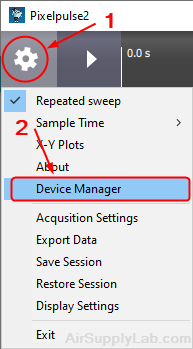
- The Device Manager window displays a list of all connected devices and the firmware status of each device as below.
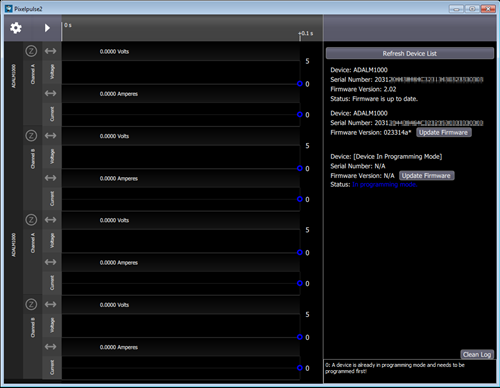
- If there are some issues on your internet, the PixelPulse2 may not able to check the version of the latest firmware nor download it. It will display an error message in the message window like the below:

- If there is a new version of firmware on the internet, PixelPluse2 will display an Update Firmware button next to the device's name. A device can be in one of these 3 statuses:
- Firmware is up to date
- Has an older firmware
- Is in programming mode
- Click Update Firmware button to update the firmware.
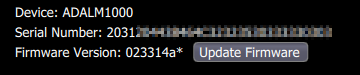
- After the firmware update, the device status will change showing the firmware update status.
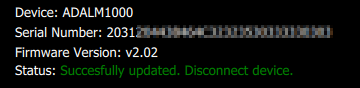
- Then, you have to unplug the ADALM1000(M1K) device and plug it to your PC again.
- Close the PixelPulse2 program.
Install ALICE Desktop Software
For Windows system: The latest Windows executable of ALICE Desktop software can be downloaded on GitHub.
There are serval files on the release page.
- alice-desktop-1.3-setup.exe: If you already installed PixelPulse2 on your computer, or you are updating the ALICE, then you just need to download this file.
- alice-desktop-1.3-libsmu-setup.exe: If you did not install PixelPulse2 and ALICE before. then you have to download this file. This file includes ALICE Desktop software, 64-bit USB drivers and libsmu for ALICE.
For the macOS system: You will currently have to build your own version from the source
Setting up the ALICE Desktop Software on macOS
You only need to do these setup steps once.
- First, you have to check the version of your macOS.
- Open a terminal window, type brew, and press Enter. If the system shows an error message, which means you have to install Homebrew by entering the following command:
/bin/bash -c "$(curl -fsSL https://raw.githubusercontent.com/Homebrew/install/master/install.sh)"
The system probably prompts you for your password and may prompt you to install the Xcode command-line tools as well. - Install the libusb library, CMake, pkg-config, and boost by entering the following command:
brew install libusb cmake pkg-config boost
- Download libsmu package files from GitHub.
- libsmu-a.b.c-darwin-X.Y.Z.tar.gz
- libsmu-a.b.c-darwin-X.Y.Z.pkg
The X.Y.Z is your macOS version
Enter the following commands to install the libsmu to the system:tar -xzvf libsmu-1.0.3-darwin-10.15.6.tar.gz --strip=3 -C /usr/local
sudo installer -pkg libsmu-1.0.3-darwin-10.15.6.pkg -target / - Install python by entering the following commands:
brew install python3
sudo -H pip3 install --upgrade pip
sudo -H pip3 install setuptools
sudo -H pip3 install cython - Install numpy package by entering python3 -m pip install numpy command.
- Download the latest alice-1.3-apps-MacOS-X.Y.tgz archive from here, and unpack it to the directory where you intend to run the software.
Here, the X.Y is the major version of your macOS. - Click on alice-desktop-1.3 application to launch the ALICE Desktop Software.
Software Guide
- Alice M1K Software V1.3 or newer edition
The ADALM1000 provides two multifunction channels, channels A and B. Each channel can be configurated in different modes, and also can generate different waveforms in the AWG Configuration window. In the Alice DeskTop main window, click the AWG Window button to open the AWG Control window as shown in the following Figure.
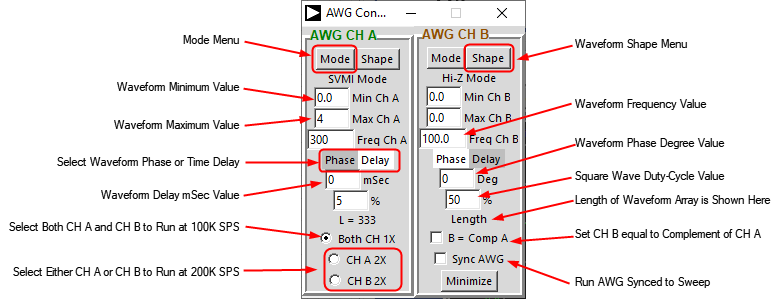
Figure 1: AWG Control Window.
The types of modes can be selected by clicking on the Mode button, as shown in Figure 2.
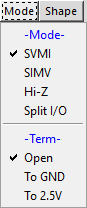
- SVMI (Source Voltage/Measure Current):
- SIMV (Source Current/Measure Voltage):
- Hi-Z: High impedance mode
- Split I/O: Separates the generator output signal from the voltage measurement input.
- Open:
- To GND:
- To 2.5V
- Split I/O: Separates the generator output signal from the voltage measurement input.
KB01.1 Oscilloscope
KB01.2 Arbitrary Waveform Generator (AWG)
Plug the ADALM1000(M1K) device to the host PC, then launch Alice M1K DeskTop software.
Sine Wave
Triangle Wave
Sawtooth
Square Wave
StairStep Wave
KB01.3 General Purpose Output Pins
KB01.4 Ohmmeter
KB01.5 Voltage Meter and Current Meter
KB01.6 Other Resources
Reference
- ADALM1000(M1) Product: http://www.analog.com/ADALM1000
- ADALM1000(M1) Wiki: https://wiki.analog.com/university/tools/m1k
- GitHub for PixelPulse2: https://github.com/analogdevicesinc/Pixelpulse2
- GitHub for ALICE: https://github.com/analogdevicesinc/alice/releases
- GitHub for LibSmu: https://github.com/analogdevicesinc/libsmu